Trick to hide your Wifi network
Do you want to Hide your Ptcl WiFi Wireless Signals from unknown devices, If yes then through this informative article you will be able to know that how to hide Wireless access point of your PTCL device.
Below you can find the self explanatory images, You just need to follow simple steps to Hide your Ptcl WiFi signals.
1. Visit 192.168.1.1 from your default browser i.e Google Crome
2. Enter Username And Password, In this Case User Name and Password is Admin.
3. Click On Wireless Button.
4. Click On Hide Access Point Check Button.
See below image for reference.
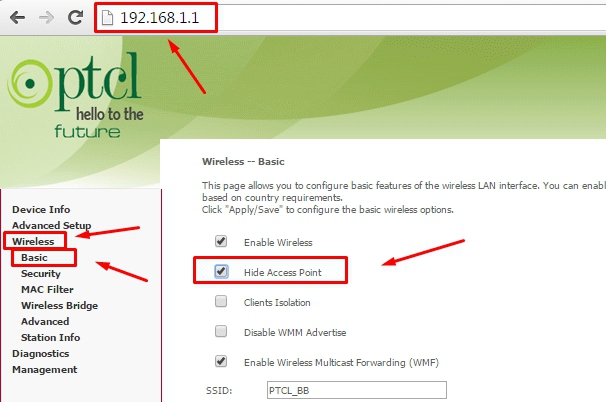
To connect your hidden wifi to your android phone, follow the steps below:
1. Go to your phone Setting> Wi-Fi> Click Add Wi-Fi network
2. In the Network SSID, type your wifi network name.
3. If you’ve enabled wpa in your router then in the security select WPA/WPA2/FT PSK, Look at the screenshot
4. Finally, in the Password box, type your wi-fi password & hit the connect to connect your hidden wifi to your smartphone.
See below image for understanding.
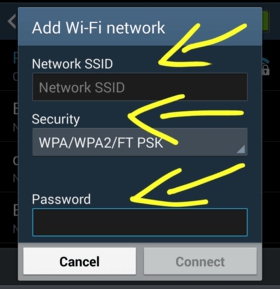
Hope that it might be helpful for you. If you think that it is helpful then feel free to drop a comment in the comment form below & don’t hesitate to subscribe to our push notification to get instant tips & tricks & technology news.







